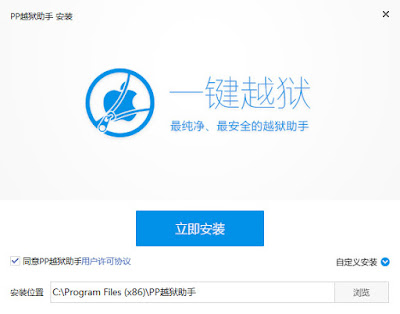iOS 8.1.3 – 8.4 အထိ idevices မ်ားကို
Chinese iOS Hacker Team ကေနထုတ္ေပးလုိက္တဲ့
PP Jailbreak 2.3 ထြက္ရိွလာပါၿပီ ။
အခုက Windows Version အတြက္ပါ ။
Be sure to close the “Find My iPhone” in Settings -> iCloud before
jailbreaking. Also turn off Touch and password in Settings -> Touch
ID and password -> Turn off password.
Jailbreak ျပဳလုပ္လုိတဲ့ သင့္ရဲ႕ iPhone/Pad/Pod touch မွာ
Find My iPhone ကုိ off ထားပါ ။
Airplane mode ကုိ on ထားပါ ။
passcode ကုိ off ထားပါ ။
iPhone/Pad/Pod touch နဲ႕ ကြန္ပ်ဴတာကုိ USB Cable ျဖင့္ခ်ိတ္ဆက္ထားပါ ။
ကြန္ပ်ဴတာတြင္ iTunes ကုိဖြင့္ထားပါ ။
iDevice ခ်ိတ္ဆက္ထားေၾကာင္းကို
ကြန္ပ်ဴတာက iTunes မွာေပၚေနပါေစ ။
STEP 1...
Download PP Jailbreak from above link.
Step 2...
Open the exe file and tap on the blue button to start installing the jailbreak tool.
Download ရယူထားတဲ့ PP Jailbreak Tool ကုိဖြင့္ပါ ။
အျပာေရာင္ခလုတ္ေလးကုိႏွိပ္ပါ ။
Step 3...
Still click on the blue button to complete the installation.
အျပာေရာင္အမွန္ျခစ္သေကၤတေလးနဲ႕ေပၚလာျပီဆုိရင္ အျပာေရာင္ခလုတ္ေလးကုိထပ္ႏွိပ္ပါ ။
Step 4...
Open the installed jailbreak tool from your desktop.
ကြန္ပ်ဴတာ Desktop ေပၚမွ Jailbreak tool ကို ဖြင့္ပါ ။
Step 5...
Once you device is detected, click the green button located below
Jailbreak လုပ္ရမယ့္ Tool ႏွင့္ သင့္ iDevice ခ်ိတ္မိသြားပါၿပီ ။
အစိမ္းေရာင္ခလုတ္ေလးကုိႏွိပ္ပါ ။
Step 6...
Uncheck the box
Click the button below to start jailbreaking.
ပံုတြင္ၿပထားေသာ အမွန္ၿခစ္ ေလးအားၿဖဳတ္ပါ ။
ၿပီးလွ်င္ ေအာက္မွ ခလုပ္အား ႏိွပ္ပါ ။
Step 7...
clicking the button on the right
ပံုတြင္ၿပထားေသာ ခလုတ္ ၂ တြင္ ညာဘက္မွ ခလုတ္ကုိႏွိပ္ပါ။
Step 8...
The jailbreak process will begin, which will take several minutes,
please wait until it completed.
Jailbreak စတင္လုပ္ေဆာင္ ေနေသာေႀကာင့္ မိနစ္အနည္းအငယ္ ေစာင့္ပါ ။
ၿပီးလွ်င္ သင္ ၏ iDevice ႔တြင္ Restore in Progress ေပၚလာပါမယ္ ။
ခဏႀကာလွ်င္ Reboot ၿဖစ္ပါမည္ ။
Done, your device has been jailbroken on iOS 8.4 untethered.
ကြန္ပ်ဴတာေပၚမွ PP Jailbreak Tool သည္
Jailbreak လုပ္တာေအာင္ျမင္ေၾကာင္း Message ေပၚလာပါမည္။